Zoom – Instructions to Set Participant Name
Zoom allows participants to join a meeting with and without a Zoom account. If you have a Zoom account, most likely you do not need to follow this guide as you entered your full name when your account was created.
If you do not have a Zoom account and joining a meeting as a guest, you will need to set your participant name. Follow the below instructions:
-
Open Zoom on your computer
-
If you can open Zoom, resume instructions below at “You should now see:”
If you do not see a Zoom icon on your desktop, follow the below three steps and then continue to the end.
-
Click the start menu (windows icon) located on the bottom left corner of your main screen
-
Type “Zoom” (note: there is no field to type in, just start typing and it will appear)
-
Click the Zoom icon
-
You should now see:
-
Click Join a Meeting
-
Enter meeting ID
-
Prefix – Full Name
For example:
P – Sally Perkins for Plaintiff
PW – John Smith for Plaintiff Witness
PE – Paul Hanks for Plaintiff Expert
D – Jason Jones for Defendant
DW – Tina West for Defendant Witness
DE – Doug Davis for Defendant Expert
CR – Sarah Murphy for Court Reporter
INT – Tom Kent for Interpreter
-
Click Remember my name for future meetings
-
Click Join
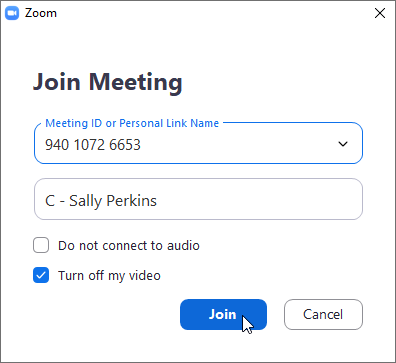
-
When prompted for Meeting Passcode, click Cancel

-
Zoom will now remember your participant name for future meetings.